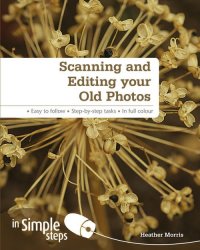Description
Scanning & Editing your Old Photos in Simple Steps
By Heather Morris
Dec 2011, Paperback, 208 pages
ISBN13: 9780273762591
ISBN10: 0273762591
Top Ten Tips
a) Tip 1: Determine your scanning needs
b) Tip 2: Understand image resolution
c) Tip 3: Clean your scanner
d) Tip 4: Understand file formats
e) Tip 5: Preview your image
f) Tip 6: Use automatic adjustments
g) Tip 7: Remove red-eye
h) Tip 8: Adjust colour saturation
i) Tip 9: Repair damage with the healing brush
j) Tip 10: Archive images to disc
1. Choose Your Scanner and Editing Software
a) Determine your scanning needs
b) Review your computers minimum resources
c) Understand image resolution
d) Explore scanner types
e) Consider how much editing youll need to do
f) Know what to do if you dont have a computer
g) Purchase and install scanner
h) See what your scanner software offers
i) Compare free options
j) Compare low-cost software
k) Purchase and install the software
2. Perform a Simple Scan
a) Clean your scanner
b) Clean your printed photo
c) Start your scanner
d) Place the photo appropriately
e) Preview your scan on a flatbed scanner
f) Perform a quick scan with your flatbed
g) Use Windows Fax and Scan
h) Connect your stand alone scanner to your computer
i) Perform a quick scan with your stand alone and your computer
j) Save your scan
k) Understand file formats
3. Adjust scan results using your scanner
a) Preview your image
b) Apply dust removal
c) Apply color restoration
d) Fix backlighting
e) Adjust brightness and contrast
f) Adjust image resolution
g) Enlarge your image
h) Change the orientation of the image
4.Adjust Results with Editing Software
a) Open your scanned image in editing software
b) Use automatic adjustment
c) Rotate your image
d) Crop your scanned image
e) Straighten your image
f) Remove Red eye
g) Repair torn or blemished images with the clone tool
h) Adjust brightness and contrast
i) Adjust colour saturation
j) Increase the size of your image
k) Frame your scanned image
5. Scan Slides and Film with an adapted flatbed scanner
a) Adapt your scanner
b) Place your negative film
c) Place your film holder in the scanner
d) Preview your images
e) Adjust the image and scan
f) Place your slides
g) Preview your images
h) Adjust the image and scan
6. Scan with a Dedicated Film Scanner
a) Sort your film
b) Place negatives in the film holder
c) Place the film holder in the scanner
d) Perform a prescan of your negative
e) Adjust size and resolution
f) Correct brightness, contrast and colour
g) Scan and save your negative
h) Place your slides in the holder
i) Place the slide holder in the scanner
j) Perform a prescan of your slide
k) Adjust your slide image
l) Scan and save your slide image
m) Apply auto adjust
n) Apply dust and scratch removal
7. Batch scan photographs and film
a) Sort compatible photos and film
b) Align photos on the scanner
c) Preview images
d) Rotate your batch
e) Apply adjustments to your batch
f) Set the scan area for your batch
g) Scan and save batch
h) Preview slides or negatives for batch scan
i) Adjust your batch scan of slides
j) Select output size
k) Scan and save your batch slides
8. Perform Special Scans and Editing Projects
a) Scan older grayscale photographs
b) Evaluate your image histogram
c) Adjust the histogram
d) Scan and save file as a TIFF
e) Repair damage with the healing brush
f) Convert your image to sepia
g) Add text to your image
h) Scan a half -tone image
i) Scan an oversized image
j) Stitch and save an oversized image
9. Organize your scans
a) Create a naming system
b) Set up folder options
c) Create new folders
d) Rename your files
e) Tag your images with Photo Gallery
f) Move images to a new folder
g) Copy images
h) Archive images to disc
i) Create an inventory